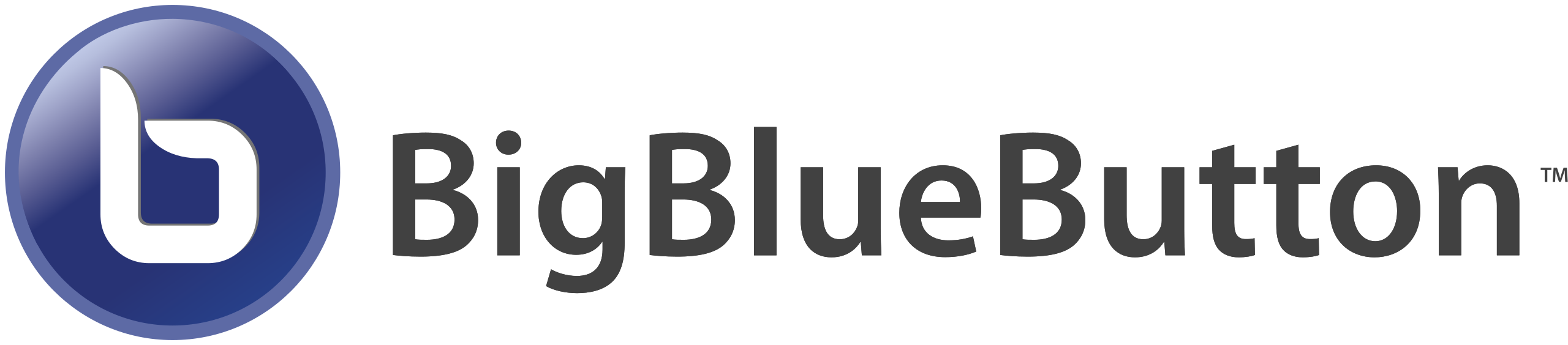BigBlueButton
| Supported by TRU | Yes |
| Cost | Free |
| Privacy | Compliant with FIPPA and Institutional Policies |
| Bandwidth | High |
| Equipment | Web browser, camera, microphone |
| Integration | Moodle |
What is BigBlueButton?
BigBlueButton is an open source virtual classroom software for synchronous discussions or lectures between students and instructors. Emphasis is placed on real-time communication. Sessions can easily be recorded and made available; however, uploading may take several hours or even days depending on the size of the recording. If you are looking for a screen/webcam recording and video platform that integrates into Moodle, refer to our Kaltura guide.
What Can You Use it For?
BigBlueButton can be used for engaging synchronous lectures, discussions, or meetings by making use of the following features:
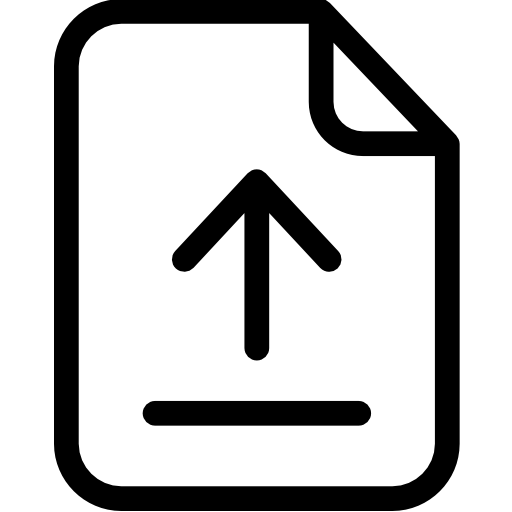
Upload Presentation Files
Easily upload presentation files to be shared with students, such as PowerPoint, Word, Excel, or PDF documents.
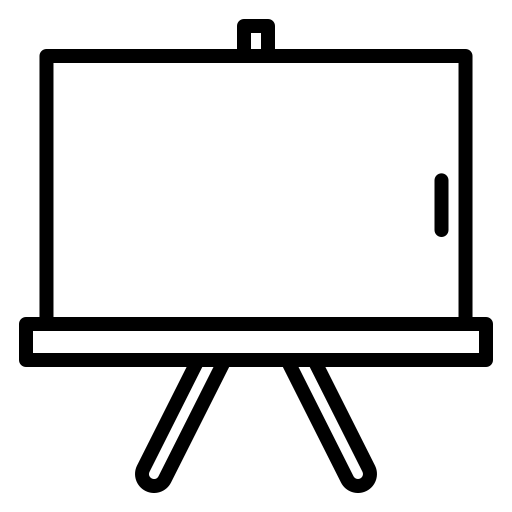
Interactive Whiteboard
Annotate your uploaded presentation files, or enable the multi-user whiteboard to allow students to annotate with you.
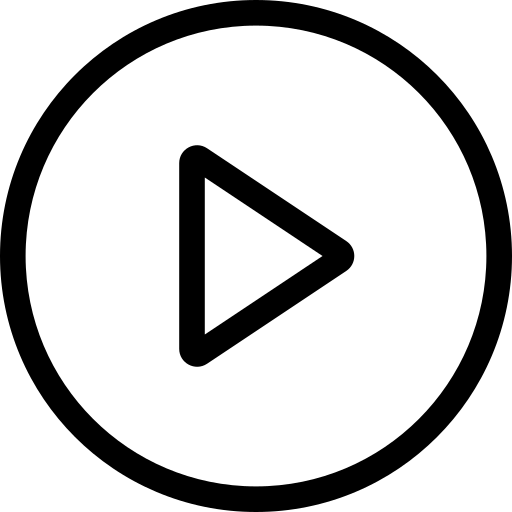
Video Upload
Share external videos live with other users by simply adding the video URL.
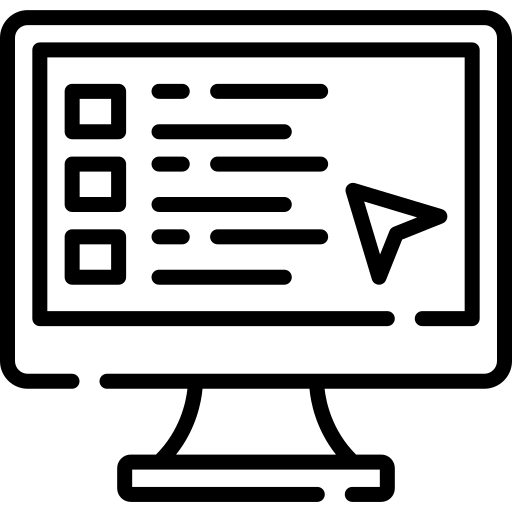
Screen Share
Share your screen and, optionally, your computer audio live with your viewers.
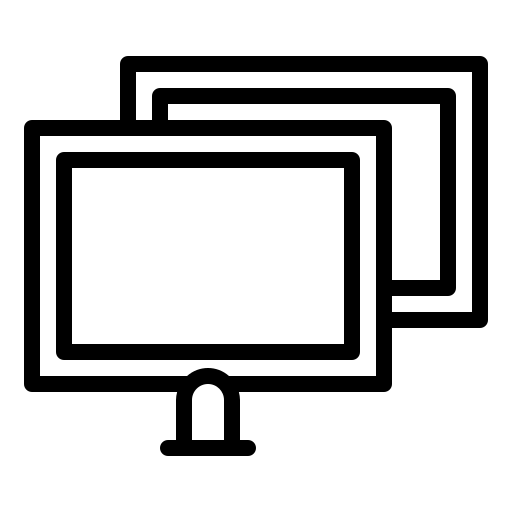
Breakout Rooms
Create breakout rooms for smaller group work or discussions. Breakout rooms can be timed, and allow instructors to easily pop in and out.
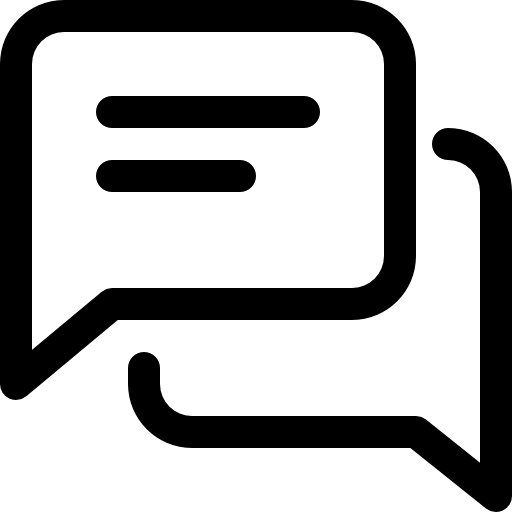
Chat
Send public and private messages.
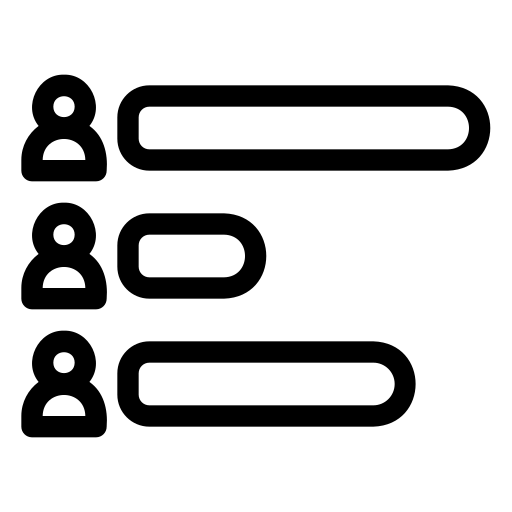
Polling
Conduct a poll of users at any time with various response type options.
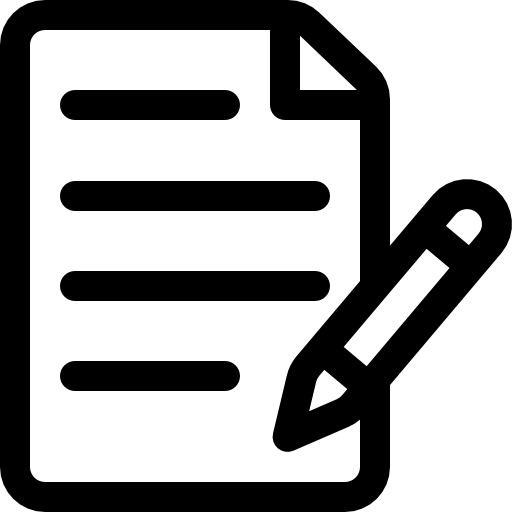
Shared Notes
Utilize the shared notes feature for collaborative note taking.
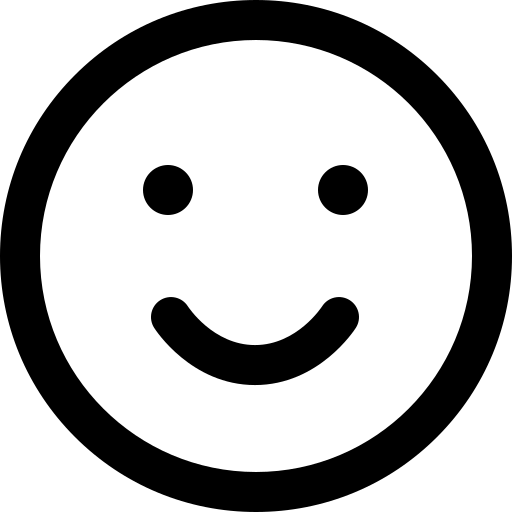
Interactivity
Use interactive options such as raising your hand or setting your status with an emoji to quickly express yourself.
How Can You Access It?
Access BigBlueButton via Greenlight
Did you know all TRU faculty, staff, and students can access and host their own personal BigBlueButton room via Greenlight? Simply login with your TRU credentials at https://bigblue1.tru.ca/b. Greenlight is external to Moodle, meaning viewers are not required to login. This can be a great option for online guest lecturers, or for students to organize their own virtual study groups.
Access BigBlueButton in Moodle
BigBlueButton integrates directly into Moodle! View the infographic or videos below for instructions on how to add BigBlueButton in Moodle.
Adding BigBlueButton to Moodle – Infographic
How to Create a BigBlueButton Session – Video
Moving BigBlueButton Recordings –
Video
How Do You Use It?
BigBlueButton Overview for Instructors
BigBlueButton Overview for Students
Additional Resources
Additional resources to help you navigate BigBlueButton’s features are provided on our Teaching Unbound site.
What Support is Available?
You can contact us at learningtech@tru.ca or feel free to drop by our weekly office hours. We are here to help you!