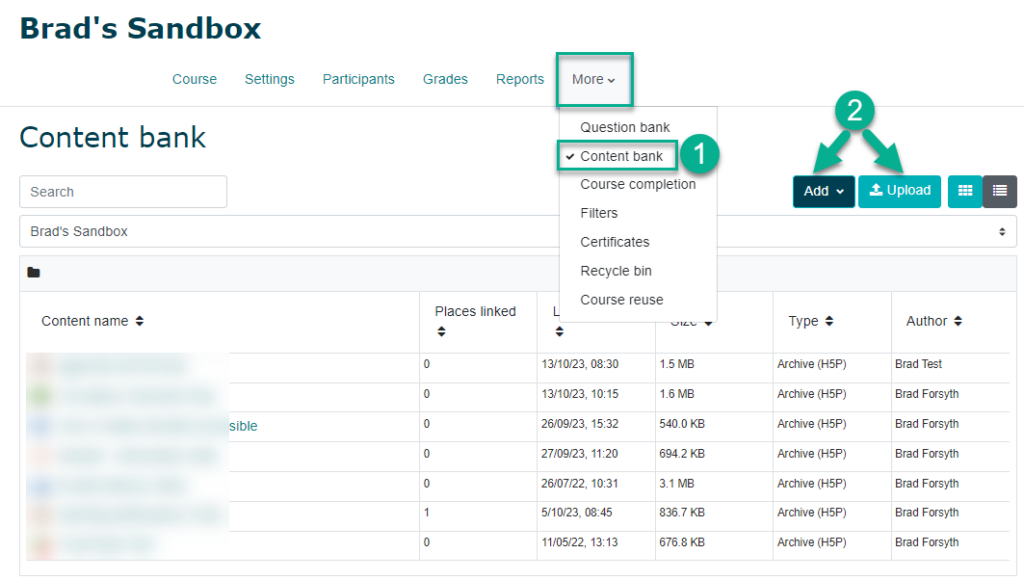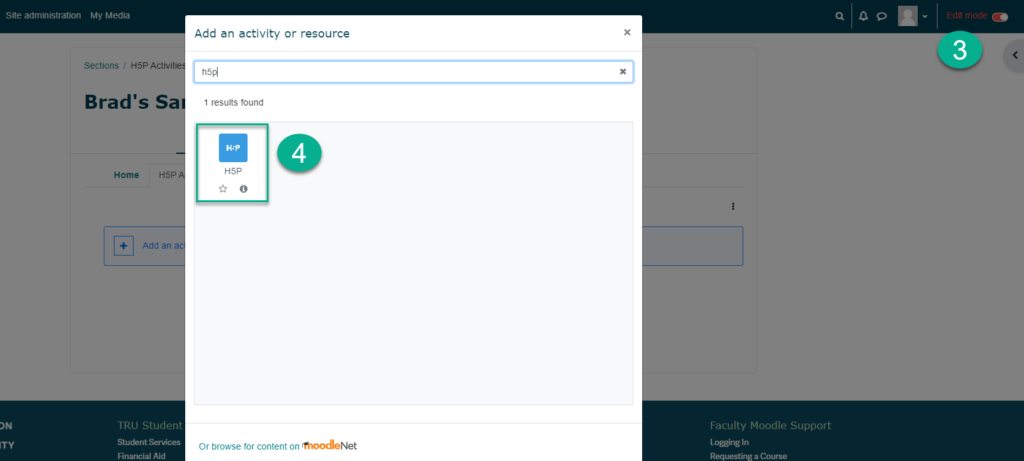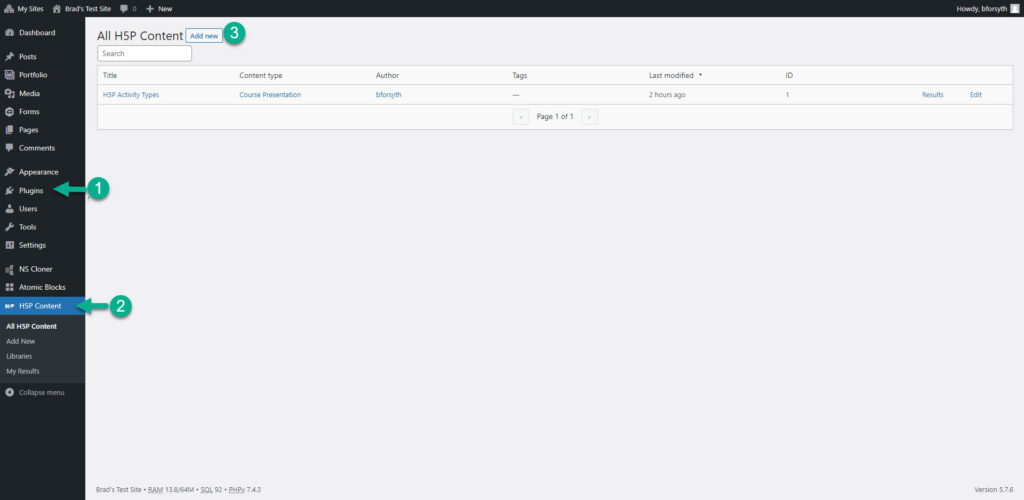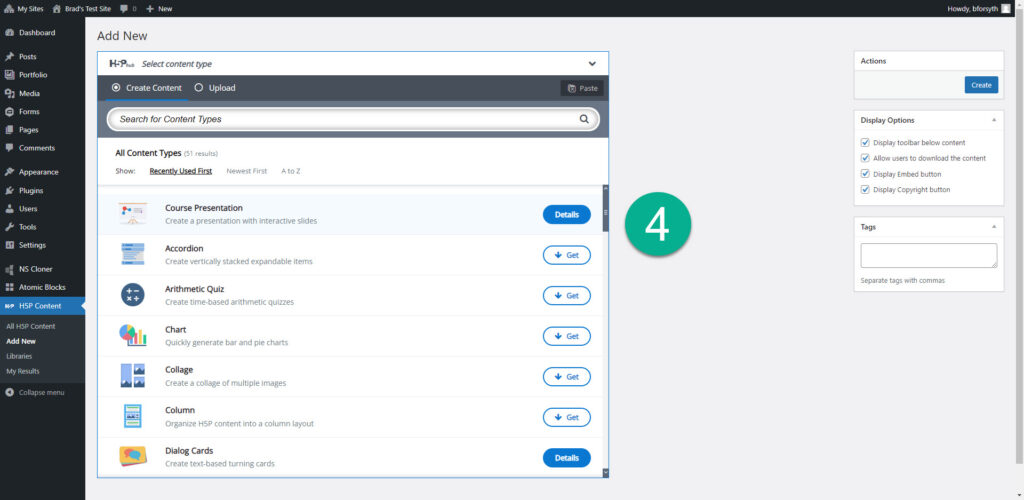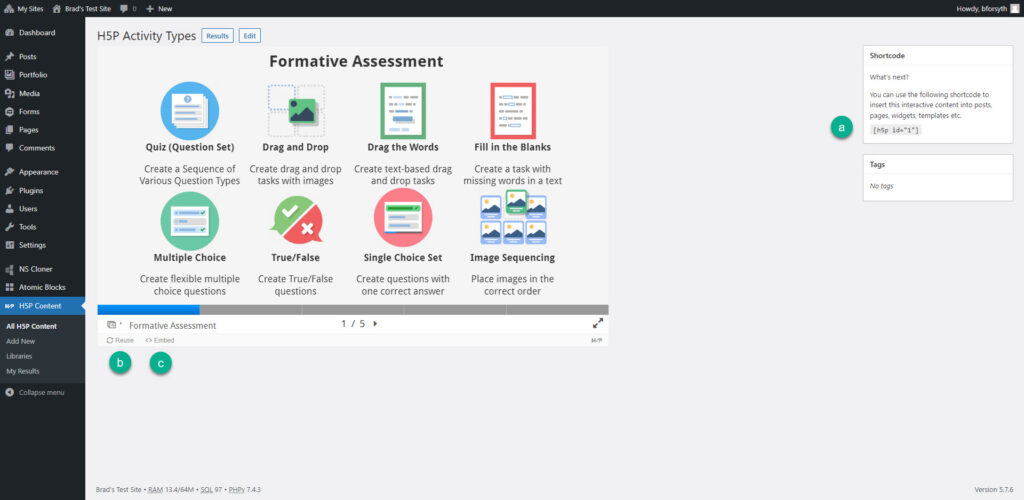H5P
| Supported by TRU | Yes |
| Cost | Free |
| Privacy | Compliant with FIPPA and Institutional Policies |
| Bandwidth | Low – Medium |
| Equipment | Web browser |
| Integration | Moodle; WordPress |
What is H5P?
H5P is a free, open-source content creator that allows you to easily create, share, and reuse interactive HTML5 content and applications. H5P activities can be created and embedded directly in Moodle or WordPress, making it easy to add rich, interactive learning content to your courses.
What Can You Use it For?
Uses
H5P has a large number of activities and potential applications. It is best used for formative assessment and low-stakes, interactive learning activities. The activity below highlights some of the more common activities, but it is not an exhaustive list – there are even more! You will note that many of the activities can fit into more than one category, depending on how you use them. H5P can support a variety of learning activities not listed here, such as problem solving, conceptual learning, reflection, and more.
Benefits
How Can You Access it?
How Do You Use it?
H5P is quite intuitive and easy to use, but each activity works a bit differently. Refer to H5P’s Examples and Downloads page and Tutorials for Authors.
Be sure to also check out some of our past H5P workshop recordings:
What Support is Available?
Contact us at learningtech@tru.ca or by stopping by our virtual office hours and we will be happy assist you!