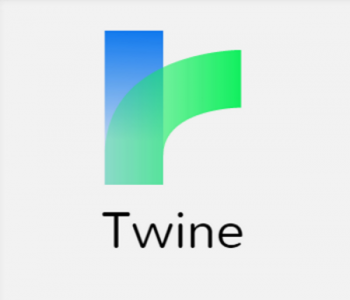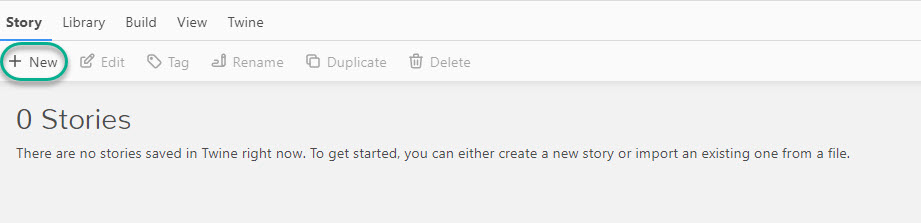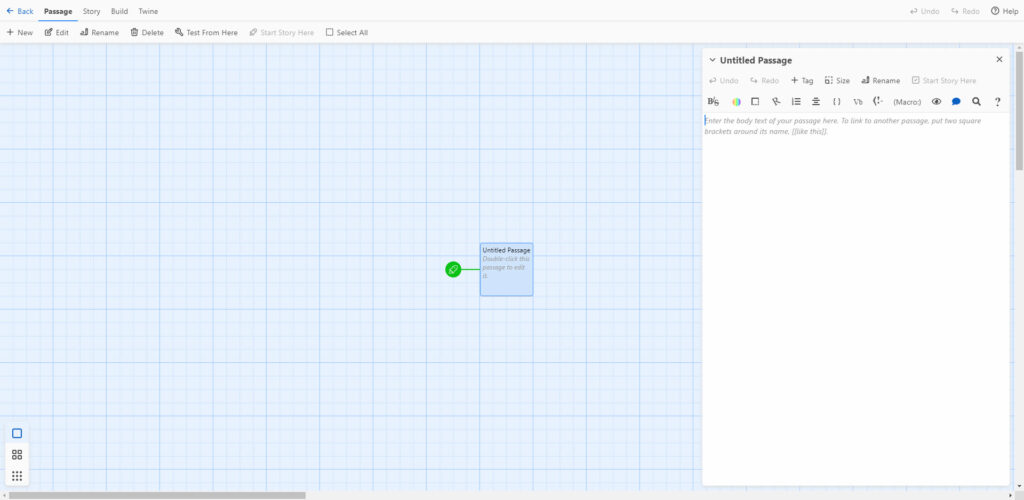Twine
| Supported by TRU | Limited support may be available |
| Cost | Free |
| Privacy | Privacy Impact Assessment has not been conducted |
| Bandwidth | Low |
| Equipment | Web browser or desktop application |
What is Twine?
Twine describes itself as an “open-source tool for telling interactive, non-linear stories.”
What Can You Use It For?
How Can You Access It?
Twine is free to use and is available to download as a desktop app or be used in your web browser. Visit twinery.org to get started!
Using Twine in your browser will only save your work in your browser – not on a server. It is recommended to download the Twine app so that you story is saved directly on your hard drive. If you choose to use Twine in your browser, be sure to save often and be careful to not delete the save data from your browser!
How Do You Use It?
What Support is Available?
Limited support may be available for Twine. Please feel free to contact us at learningtech@tru.ca if you have any questions!
Visit the Twine Discord channel to connect with other Twine authors, or the Interactive Fiction Community Forum to connect with other interactive fiction authors.