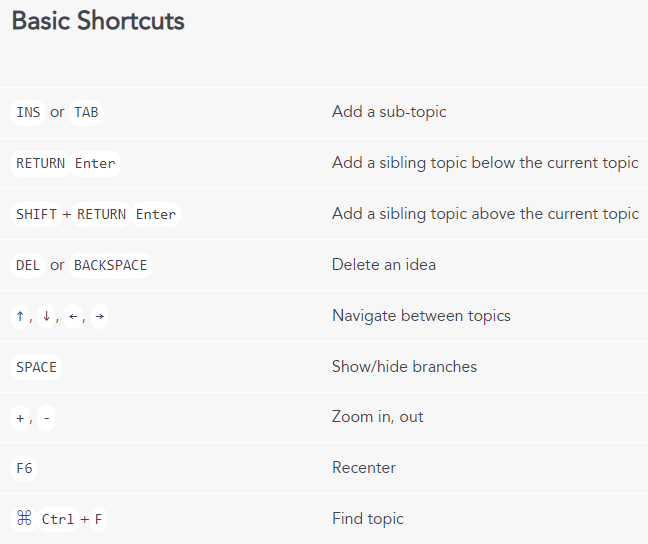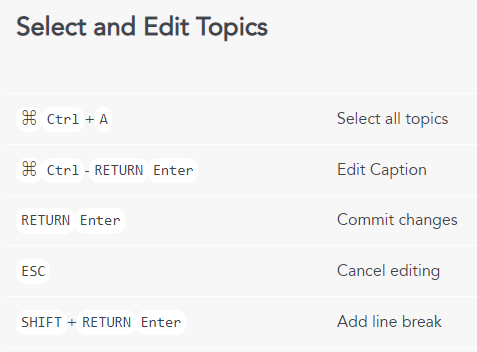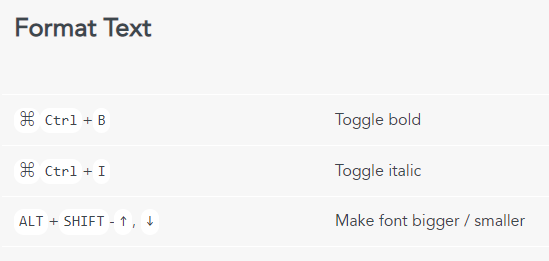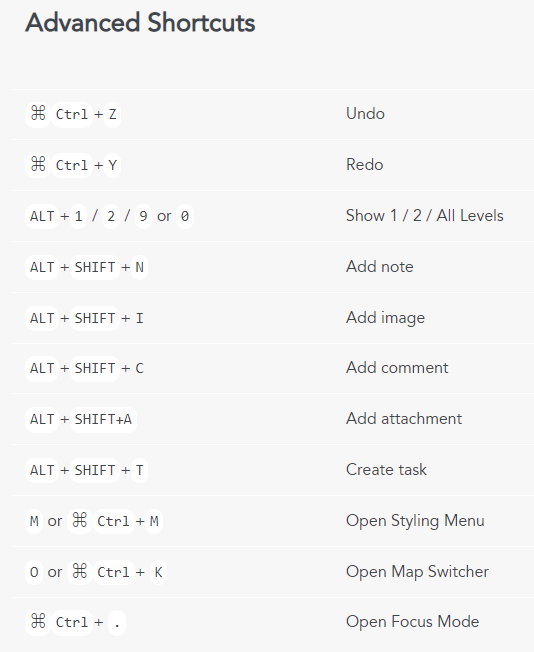MindMeister
| Supported by TRU | No |
| Cost | A free basic plan with up to 3 mind maps is available, as well as paid personal, pro, and business subscriptions |
| Privacy | Privacy review has not been conducted |
| Bandwidth | Low |
| Equipment | Web browser |
| Integration | Does not integrate directly with Moodle or WordPress, but can be shared and exported in a number of formats |
What is MindMeister?
MindMeister is an online mind mapping tool that allows users to visually create and present their ideas collaboratively over the web.
What Can You Use it For?
MindMeister supports learning by visually displaying relationships between entities and allowing learners to make connections between concepts and ideas. Different layouts and templates can be used for a variety of activities, such as mind-mapping, brainstorming, presenting hierarchical organizations, project planning, or to-do lists. Create pre-made activity templates for students have them start from scratch.
Benefits:
Limitations:
How Can You Access it?
- Go to mindmeister.com
- Click “Sign Up” and register for an account
- You can use the Full Feature Comparison chart to compare the different subscription plans.
Note: Although the free plan limits you to 3 mind maps at a given time, you can delete old maps that are no longer in use. - Login to mindmeister.com with your newly created account
- Click on the “+” sign to create your first mind map from scratch or based on a template
How Do You Use it?
Overview
The following video provides a brief overview of creating a new mind-map and the MindMeister interface.
Additional tutorials are available through the MindMeister Help Center, including:
- Getting Started with MindMeister
- Explore the Map Editor
- Share Your Mind Map
- Customize Your Map’s Appearance
- Customize Your Map’s Layout
- Use MindMeister with MeisterTask
- Use Outline Mode
Keyboard Shortcuts
Use Keyboard Shortcuts. MindMeister Help Centre. https://support.mindmeister.com/hc/en-us/articles/360017398960-Use-Keyboard-Shortcuts
What Support is Available?
MindMeister is not directly supported by TRU.
Support is available through the MindMeister Help Center and the Meister Community. All subscription levels also have access to email support via the Help Request Form.