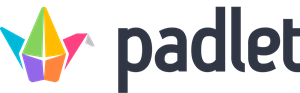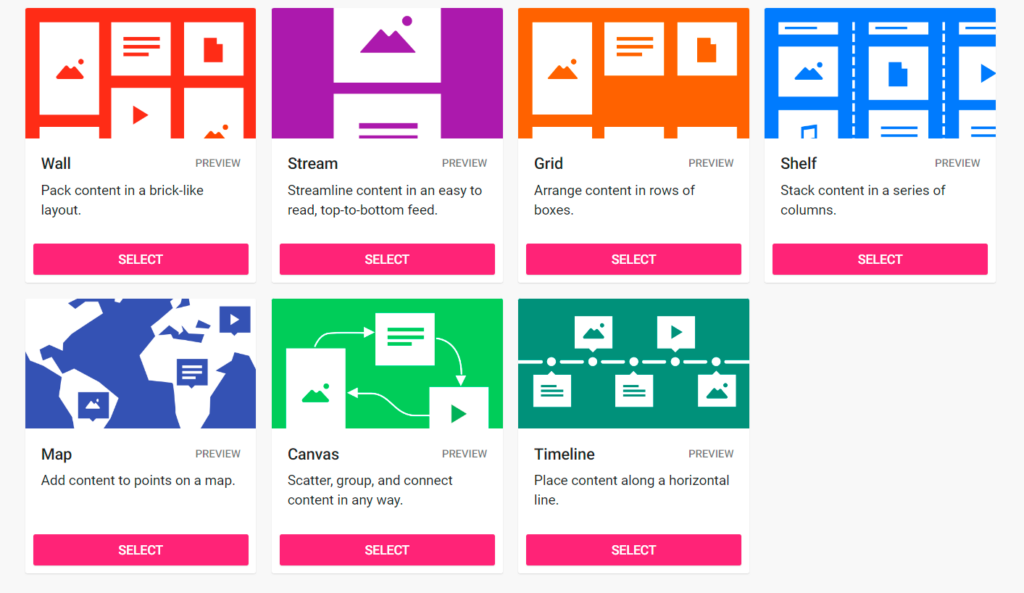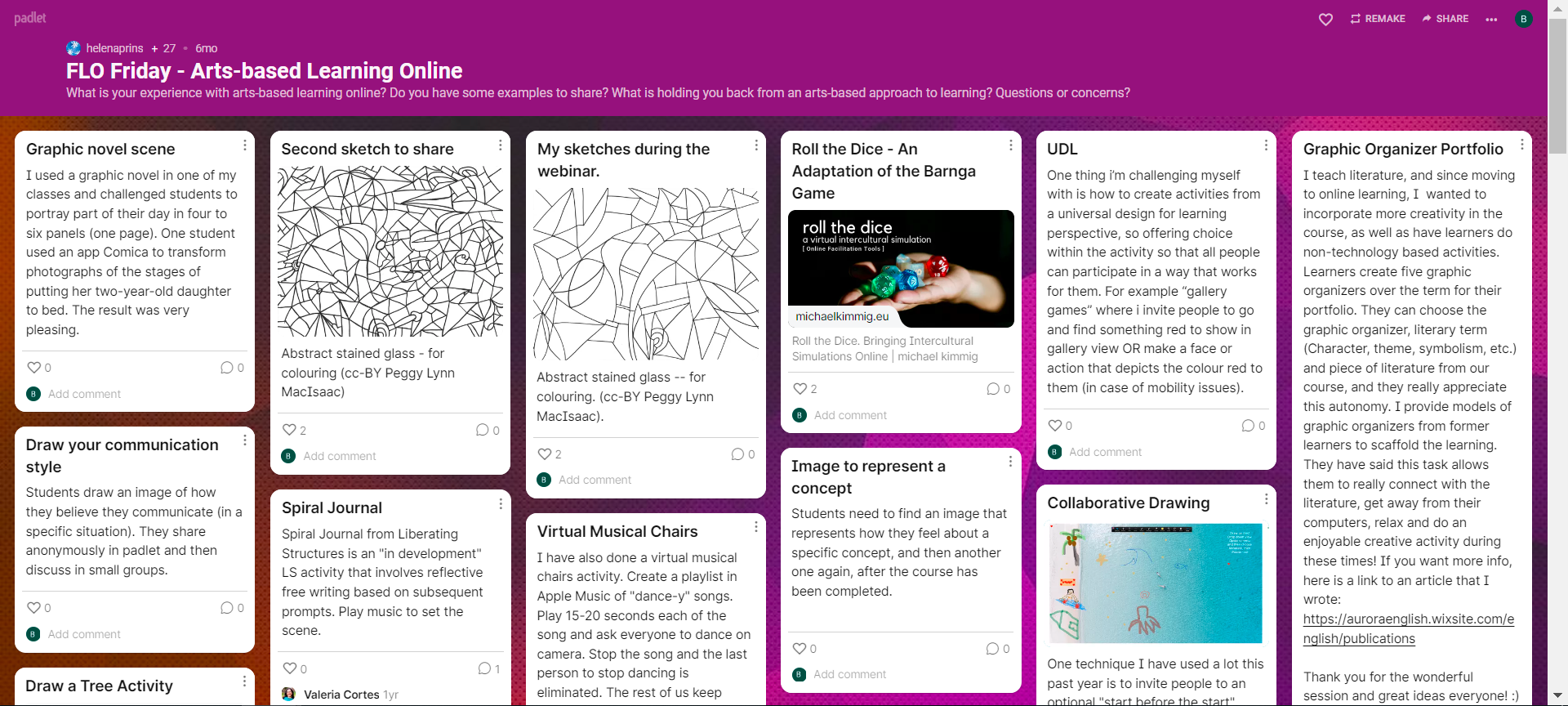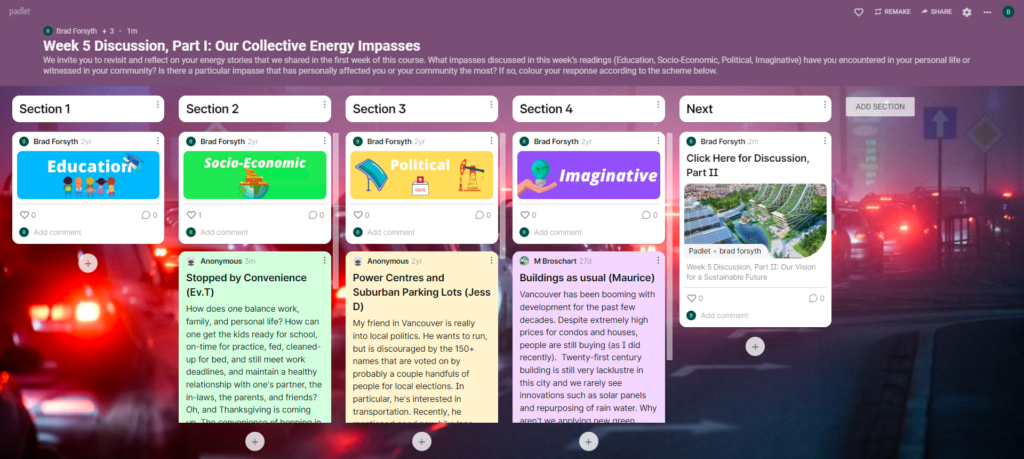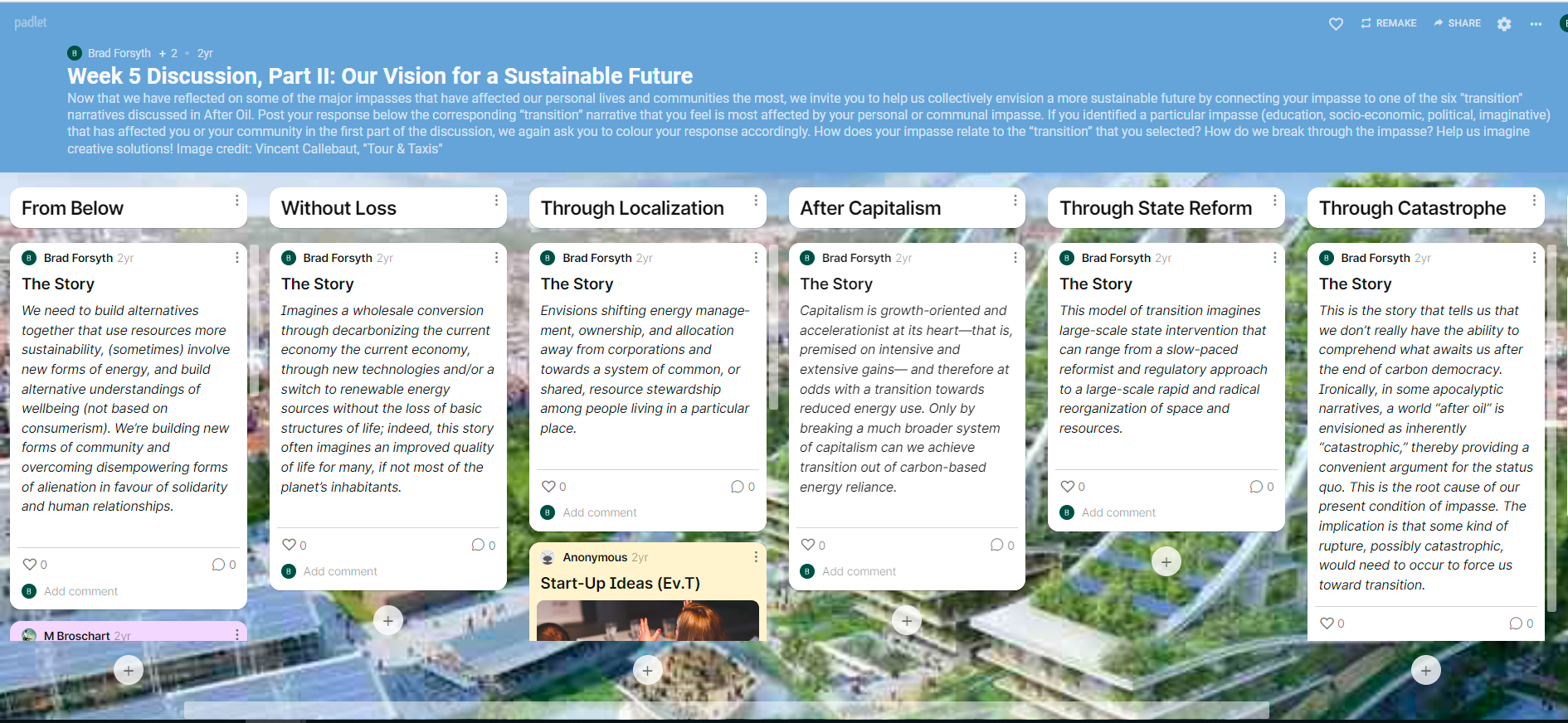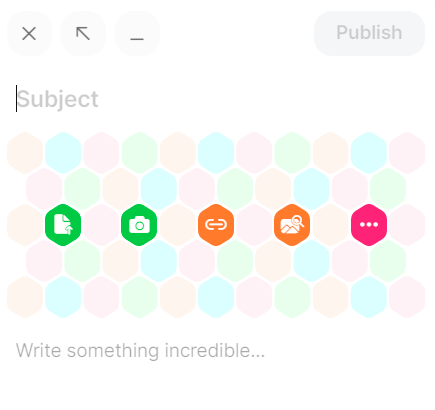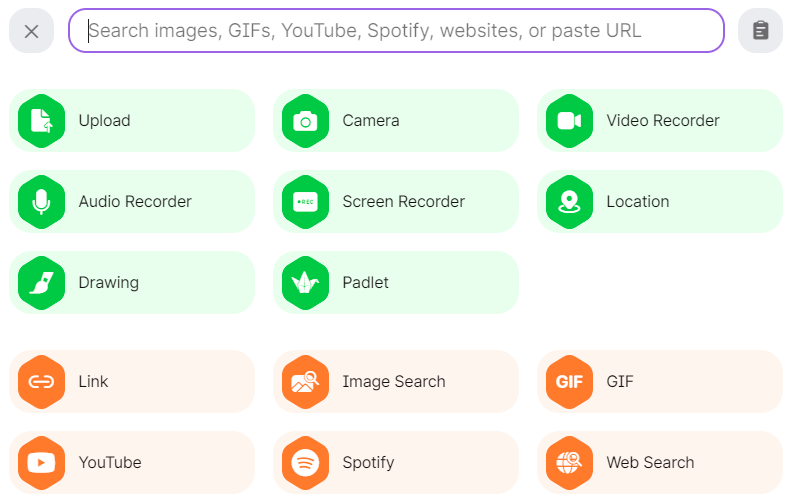Padlet
| Supported by TRU | No |
| Cost | Free and paid subscriptions are available |
| Privacy | Privacy review has not been conducted |
| Bandwidth | Low-Medium |
| Equipment | Web browser |
| Integration | Does not integrate directly with Moodle or WordPress, but can be embedded |
What is Padlet?
Padlet is a collaborative web platform in which users can upload and share a variety of rich multimedia content to a virtual bulletin board in either real-time or asynchronously. With an easy and intuitive interface, Padlet does not require invited users to create an account and can be accessed on a variety of devices or embedded directly into Moodle or your WordPress site.
What Can You Use it For?
Uses
Padlet is unique in that allows content and contributions to be displayed visually on the same page in a fun and customizable way. It can be used in a variety of contexts to foster community, collaboration, and engagement in a visually appealing way. The effective use of Padlet to support social constructivism and connectivism requires an intentional pedagogical approach. Students should be informed what is expected of them and provided a rationale for the use of Padlet. Participation can be encouraged by providing multiple means of engaging with the Padlet board, as well as considering the option to enable anonymous contributions to make students more comfortable.
Padlet can be used for:
Benefits
A privacy impact assessment of Padlet has not been conducted by TRU; however, other post-secondary institutions have evaluated Padlet as having a medium-high privacy risk concerning student data. This is primarily due to:
- Padlet’s use of tracking cookies and Google Analytics to gather personal information of users
- Padlet’s storage of personal information outside of Canada, primarily in Google Cloud
Padlet has several privacy settings to control how the site is accessed, including options to make it open to the public, accessible only if provided a link or password, or completely private. The owner of the Padlet can also require users to login and can set users’ permissions to edit, write, or view only.
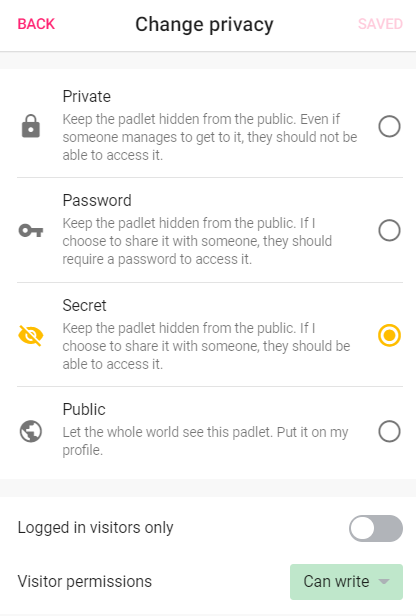
Additional mitigation efforts to reduce risks posed to users include:
- Make students aware that their data may be collected and stored outside of Canada, and provide an alternative activity if they do not wish to participate
- Do not require users to login to contribute to the Padlet
- Discourage users from registering with Padlet with their Google, Apple, or Microsoft accounts if they do need to create a login
- If students need to be identified for grading purposes, encourage them to only use their first names or an alias
- It should also be noted that embedding Padlet in Moodle does not grant Padlet access to date in Moodle
How Can You Access it?
Visit padlet.com to create an account and easily get started making your first Padlet! Free memberships limit users to a total of 3 Padlet boards, but don’t worry, you can delete previous boards to make room to create more. Paid memberships are also available.
How Do You Use it?
What Support is Available?
Support for Padlet is not offered through TRU. Visit Padlet Help for available support and tutorial resources.