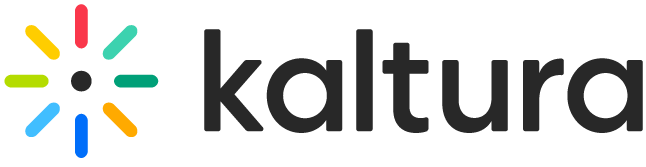Kaltura
| Supported by TRU | Yes |
| Cost | Free |
| Privacy | Compliant with FIPPA and Institutional Policies |
| Bandwidth | High |
| Equipment | Web browser; Kaltura Capture application; Audio/Visual equipment |
| Integration | Moodle |
What is Kaltura?
Kaltura is a media platform used for creating, storing, editing, and sharing primarily asynchronous multimedia content. You can think of it like YouTube – you can upload or record a new video and choose which course you would like to publish it in.
There are four primary options when using Kaltura:
- Media Upload: allows you to upload an existing media file
- Express Capture: allows you to quickly record audio and video from your webcam
- Kaltura Capture: allows you to record audio, video, and your screen at the same time
- Video Quiz: allows you to embed multiple choice questions directly into an existing video
What Can You Use it For?
How Can You Access It?
You can access Kaltura by logging in with your TRU credentials at https://media.tru.ca/, or you can access it directly in Moodle by selecting “My Media” from the header menu (note that this link has moved after the upgrade to Moodle 4).
How Do You Use It?
Faculty Resources
Student Resources
What Support is Available?
If you have any questions please contact moodlesupport@tru.ca and we will be happy to assist you!